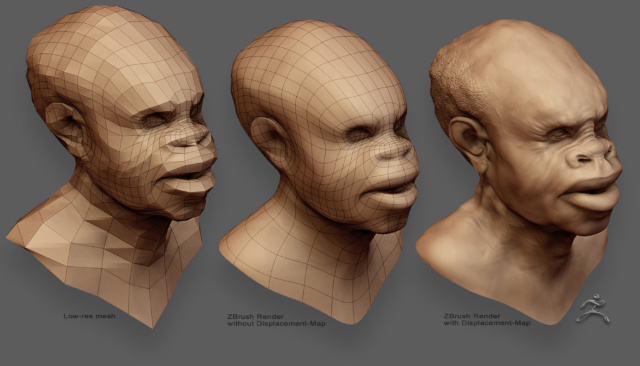참고-mentalray <-지브러시에서 디스맵 뽑기
http://www.zbrushcentral.com/zbc/showthread.php?t=31503&highlight=renderman+displacement <-출처
마야에 가져온 후의 작업순서(renderman for maya)
-modify>convert>poly to subdiv (*<-꼭 필요한 과정은 아니다)
maximum을 큰 값으로 조절하거나 minimum을 메쉬의 폴리곤 수에 맞춘다.
(렌더맨은 폴리곤보다 넙스나 서브디비를 선호함. 보통, 넙스나 서브디비가 더 빨리 렌더링된다.
더 좋은 이미지를 보여주며, 폴리곤 보다 효과적이다. 렌더맨은 자동으로 서브디비나 넙스의 텍셀레이션을 조절해 준다)
-오브젝트 attr에서 displacement에서 featured displacement 오프
-하이퍼쉐이드에서 디스플레이스먼트 맵을 넣어준다.
파일에서 filter type은 off로(on으로 해 놓으면 렌더링시 seam이 보일수 있음)
-파일맵의 color balance에서 alpha offset에 =-file1(맵파일의노드이름).alphaGain/2; - 라고 써넣기
(zbrush맵이 회색이므로. 마야에서는 블랙을 높이0으로 처리하기때문)
-Render setting을 렌더맨으로
quality에서 Shading rate를 조절 (예를들어, 하이 퀄리티는 0.1~0.5, 중간은 0.5~2.0)
filter size는 안티알리아싱 조절
*오브젝트 attr창에서 attribute>subdiv scheme (섭디비로 연산함. 그냥 거는 것과 결과물에 차이 있음 <-확인해 볼 것)
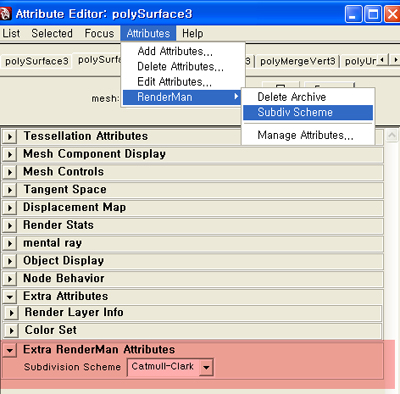
extra renderman attribute에서 subdivision의 알고리즘을 바꿀 수 있음 -> auv타일모양으로 조각난 듯 렌더링 될때.
'Tutorials > Renderer' 카테고리의 다른 글
| Texture mapping과 Shading, 그리고 Rendering의 정의 (0) | 2009.02.13 |
|---|---|
| Zbrush displacement to Mentalray (MAYA) (0) | 2008.07.24 |
| mentalray. mi_metallic_paint (0) | 2008.06.08 |